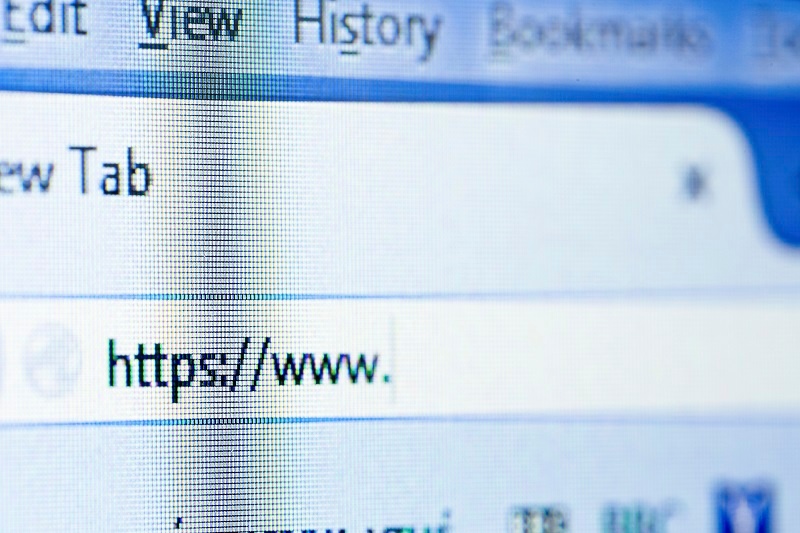Last week, we reviewed phishing and all of the ways people use it to access your information. This week, we are reviewing internet browsing so you can take more precaution when searching the web.
Q: I like to shop online, but I worry about entering my personal information at various sites. How can I tell if a site is safe?
A: The first thing to look for is that the URL of the site you are on starts with “https” as opposed to just “http” (the “s” stands for secure). Furthermore, some browsers show a lock icon in the URL field to show whether or not a web page is secure or not. Secure in this case means that the traffic to and from the website is encrypted and your data cannot be deciphered without a specific encryption key. If you are on a website that does not have the above criteria, your information will show up as clear text to any attackers sniffing the network.
If you are looking to be extra secure, it is wise to use a trusted third party payment method; like PayPal. PayPal ensures transactions up to a certain amount for an added layer of security. Shopping websites will show they support PayPal or not at checkout.
Q: What is a VPN and how can it help me stay safe?
A: A VPN is a virtual private network. Essentially, the purpose of a VPN is to encrypt traffic and conceal identity. These security measures make it harder for attackers to track your internet browsing. For sites that or not encrypted, this can provide some protection.
If you are looking to install a VPN, I suggest NordVPN. This program, in particular, has military-grade encryption at an affordable price. It also allows you to protect handheld devices and Smart TV’s, as well as your desktop. Additionally, unlike most VPN’s, NordVPN has minimal impact on download speeds. So that makes it great for casual use on an unknown wireless network.
Q: Do I really need to run antivirus software?
A: At the workplace, it is important to have antivirus software that regularly scans. It is also important that the antivirus you choose is capable of scanning removable media (USB drives, external hard drives, CD’s, etc.). Paid antiviruses will be constantly updated and scan devices on an automated schedule while free antiviruses require manual updates and scans.
Q: Is there anything I can do to make my browser safer?
A: There are browser security settings that can be configured to make your browser safer. In most browsers, the settings interface can be found on the upper right-hand portion of the browser in the form of three dots or a gear. The first settings I recommend adjusting are your pop-up and cookies settings. These should be disabled and can be re-enabled on a site-to-site basis.
There are some add-ons that I find extremely useful in aiding my own online security. I use LastPass to create and store complex passwords. It is free software that encrypts all of your username and password data.
I also use the AdBlock add-on for Google Chrome. This software removes all intrusive ads from websites that you commonly use when browsing.
For anti-virus, I like to use Windows Defender and Malwarebytes in conjunction with each other. Windows Defender will run scheduled scans, and Malwarebytes is great for deep scans if you think you might have malware on your device.
Q: How can I tell a good website from a bad one?
A: As I mentioned, reading URLs is a pretty efficient way to check if a website is secure. Bad websites are typically cluttered with spelling errors and ads. Just because a website looks clean does not mean it is safe. When searching for a website, some of the top results on search engines are typically ads in a paid hierarchy. Avoiding websites in these top spots can drastically decrease your chances of using a fraudulent site. Try and stick to popular websites you know, if you are not feeling confident in your browsing habits.
Q: Is it safe to browse while on an unsecured wifi network?
A: You can never guarantee safety on an unsecured wifi network. Many businesses offer free wifi as an incentive to stay for long periods of time. For example, Starbucks promotes a creative environment and multiple purchases through reputably offering free wifi; however, wherever there is free wifi, there are also hackers looking to intercept your data. Some wireless networks aren’t even owned by the business, but by the attacker. These traps are called honeypots and can be extremely convincing. If you’re looking for a secure access point, best practice is to ask the business itself if there are any networks that you can connect to. A locked WPA2 network is much safer than an unlocked wireless network because it will encrypt your traffic.
This is the 2nd part of an 8-part series. To learn more about cybersecurity and safe practices, check out the links below:
Phishing
Safe Internet Browsing
Social Engineering
Safe Passwords and Security
IoT + BYOD
Rogue Access Points
Penetration Testing
What to Do After a Data Breach
Next week, we’ll be delving into the topic of Social Engineering. Submit your questions to info@hvtdc.org and tune into our social channels every Friday for the next update to our Cyber Summer Series!